






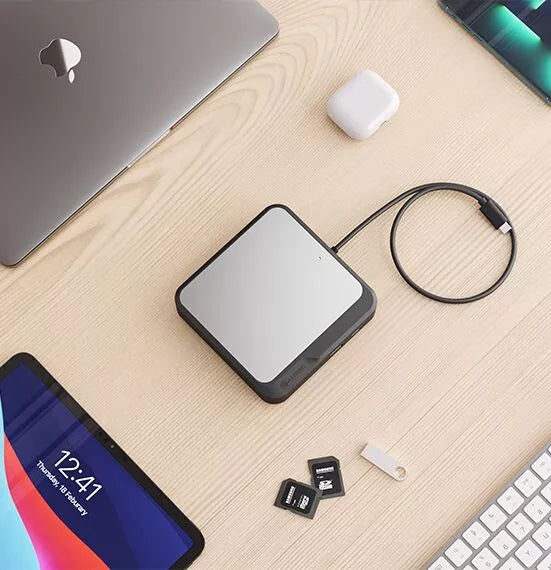
Dual 4K Universal Docking Station - HDMI Edition

ALOGIC’s Dual 4K Universal Compact Docking Station’s twin HDMI outputs enable you to connect two external displays at resolutions up to 4K.
The dock’s inbuilt DisplayLink technology ensures you experience the highest-possible screen resolutions for your computer monitor, regardless of your computer model, or
whether you connect to USB-A or USB-C ports.
When you expand your screen real estate with the CH2,
you have better oversight of your work. This oversight can improve your efficiency and productivity.


The CH2’s comprehensive suite of high-performing ports supports the versatile connectivity needs of homes, schools, and businesses.
The dock’s USB-A [3.2 Gen 2, 10Gbps] and USB-C ports [3.2 Gen 2, 10Gbps] keep essential USB accessories such as external drives, scanners, keyboards, and mice humming.
Connect your laptop to the CH2 for up to 100W pass-through charging [when the CH2 is connected to an external power adapter],
and connect to the Internet with Gigabit Ethernet when security and stability are paramount.
The CH2 also features an SD 4.0/UHS-II Card Reader, so you can rapidly transfer your bulky multimedia libraries to and from the dock.
The compact CH2 is built to fast-charge your laptop with up to 100W power delivery while you run multiple displays, USB accessories, and Ethernet, all over a single USB-C cable*.
All you need to do is plug your laptop in when it’s time to get to work, and unplug when it’s time to take your laptop on the road.
*When connected to a host computer with USB-C ports that support USB Power Delivery, the CH2 will connect peripherals and charge the laptop over a single USB-C cable.
USB-A enabled laptops can be charged from the dock using the ALOGIC DCAP-SPL USB-C Data + Power Splitter (available separately).
When you need your laptop for mobile work, the CH2 docks can also operate by connecting directly with your computer’s USB port [without an external power supply]. However, factor in that the docks’ USB-C ports are inactive in the absence of a power adapter connection, due to power constraints.


General
The dock's USB-C data port will also be disabled when not connected to external power.
DisplayLink software is free to download via - https://www.synaptics.com/products/displaylink-graphics/downloads
Compatibility
Troubleshooting
We have identified that the above version of Intel Display Drivers (Arc) conflicts with the current version of Display Link Software leading to windows becoming non-responsive and eventually a complete system crash.
This download installs the Intel Graphics Driver for Intel Arc A-Series Graphics. The driver provides support for Intel discrete graphics cards such as Arc A380, A770M, A550M, A730M, A370M and A350M Graphics (codenamed Alchemist).
In addition, the 12th generation Intel Core processors with integrated Iris Xe graphics and UHD graphics (codename Alder Lake-H, Alder Lake-P) are supported. (Technically all latest OEM Laptops with intel Graphics)
Reason:
The Intel ARC Graphics Driver is the latest driver release for the Windows OS. Installing this Intel generic graphics driver will overwrite your computer manufacturer (OEM) customized driver.
OEM drivers are handpicked and include customized features and solutions to platform-specific issues. The generic Intel driver provides users the latest and greatest feature enhancements and bug fixes that OEMs may not have customized yet to address platform-specific needs.
Solution:
Users facing this issue should uninstall the Arc versions & revert to OEM versions of Video Drivers from the OEM support websites.
Corporate customers should always use OEM drivers and report all issues to Corporate IT Teams through the vendor they purchased the platforms and support.
Intel Arc & Display Link
Docking stations which use DisplayLink technology require software installed on the computer connected to them to function correctly.
Always ensure you have installed the latest DisplayLink software for your machine from the DisplayLink website at:
https://www.displaylink.com/downloads
In addition to installing the DisplayLink software, MacOS Version 11 requires permissions being granted to the software for it to work correctly. These permissions allow the operating system to send video to the docking station to display on external monitors and do not pose any form of security risk.
The following is the process to correctly install and configure the DisplayLink software.
The steps required you will find in the attached PDF here (Click Here)


 EU
EU
 USA
USA Canada
Canada UK
UK Australia
Australia New Zealand
New Zealand Japan
Japan Singapore
Singapore UAE
UAE India
India
