
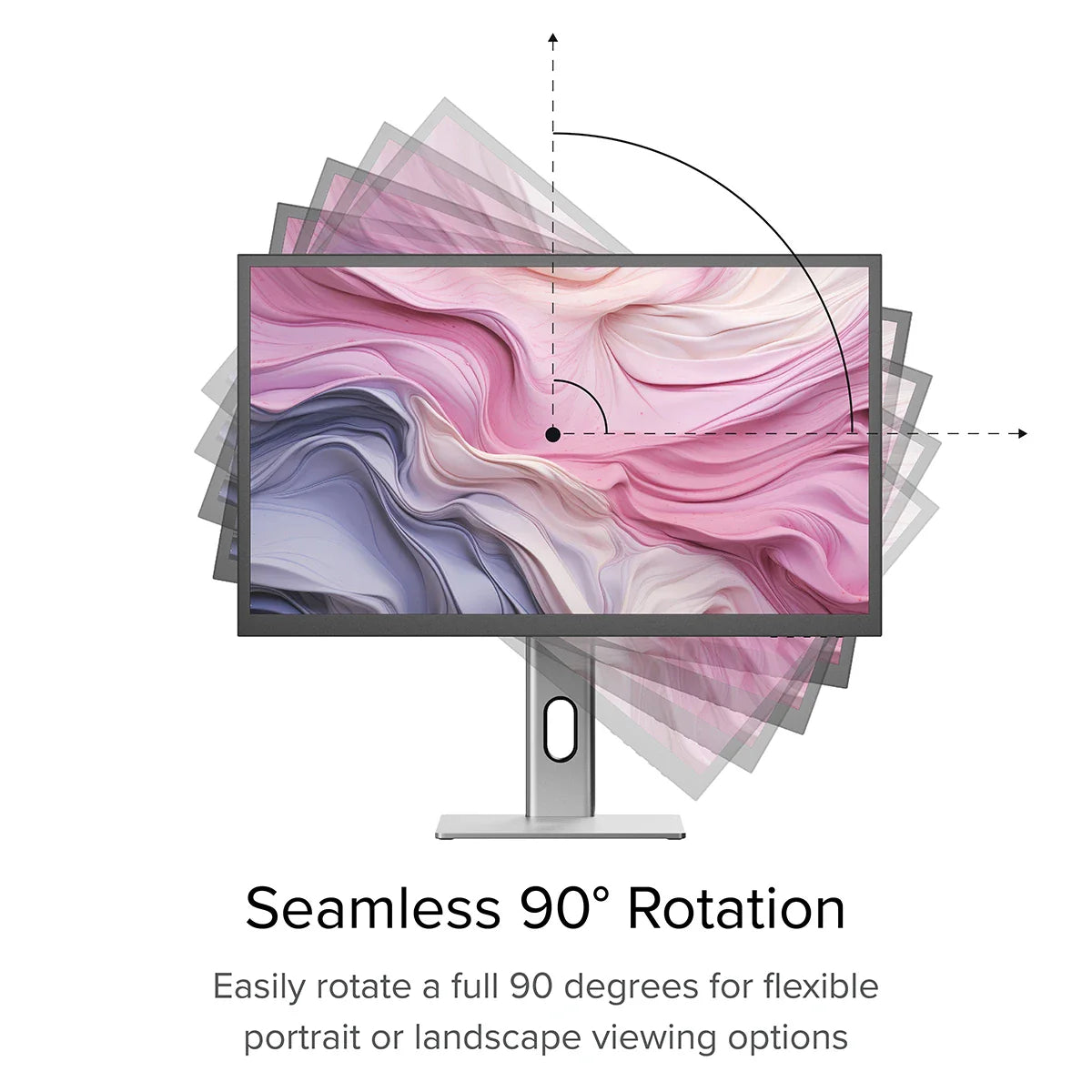
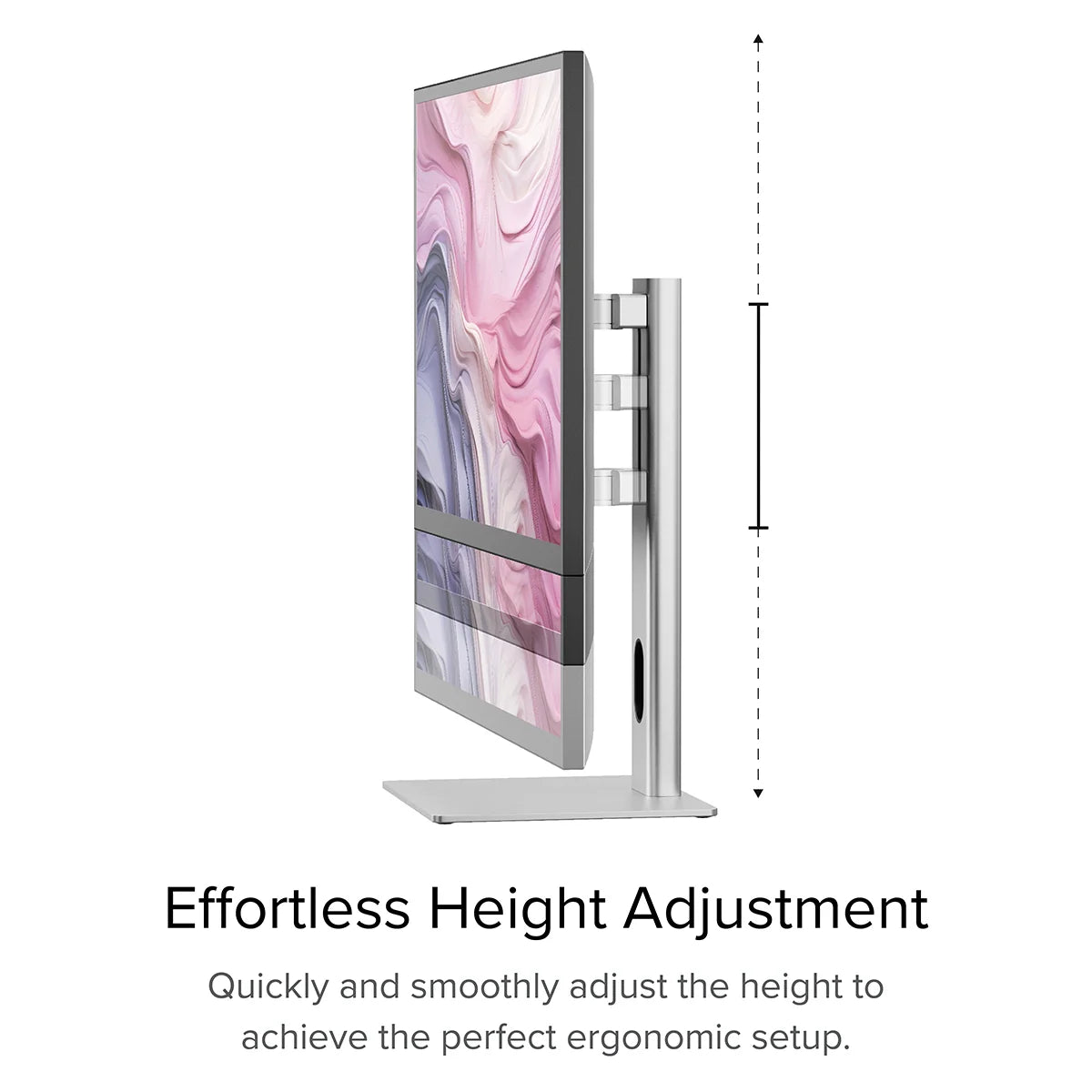
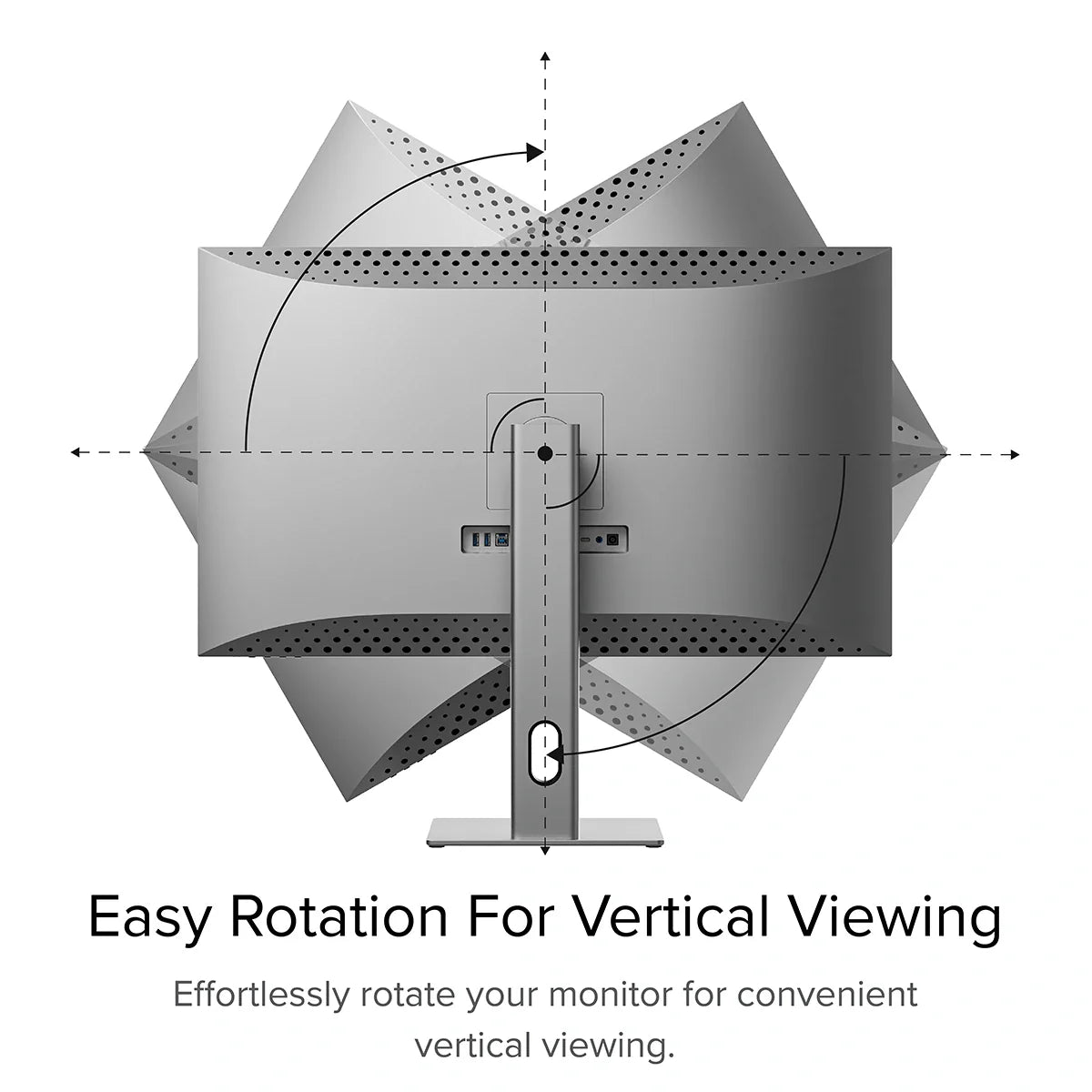
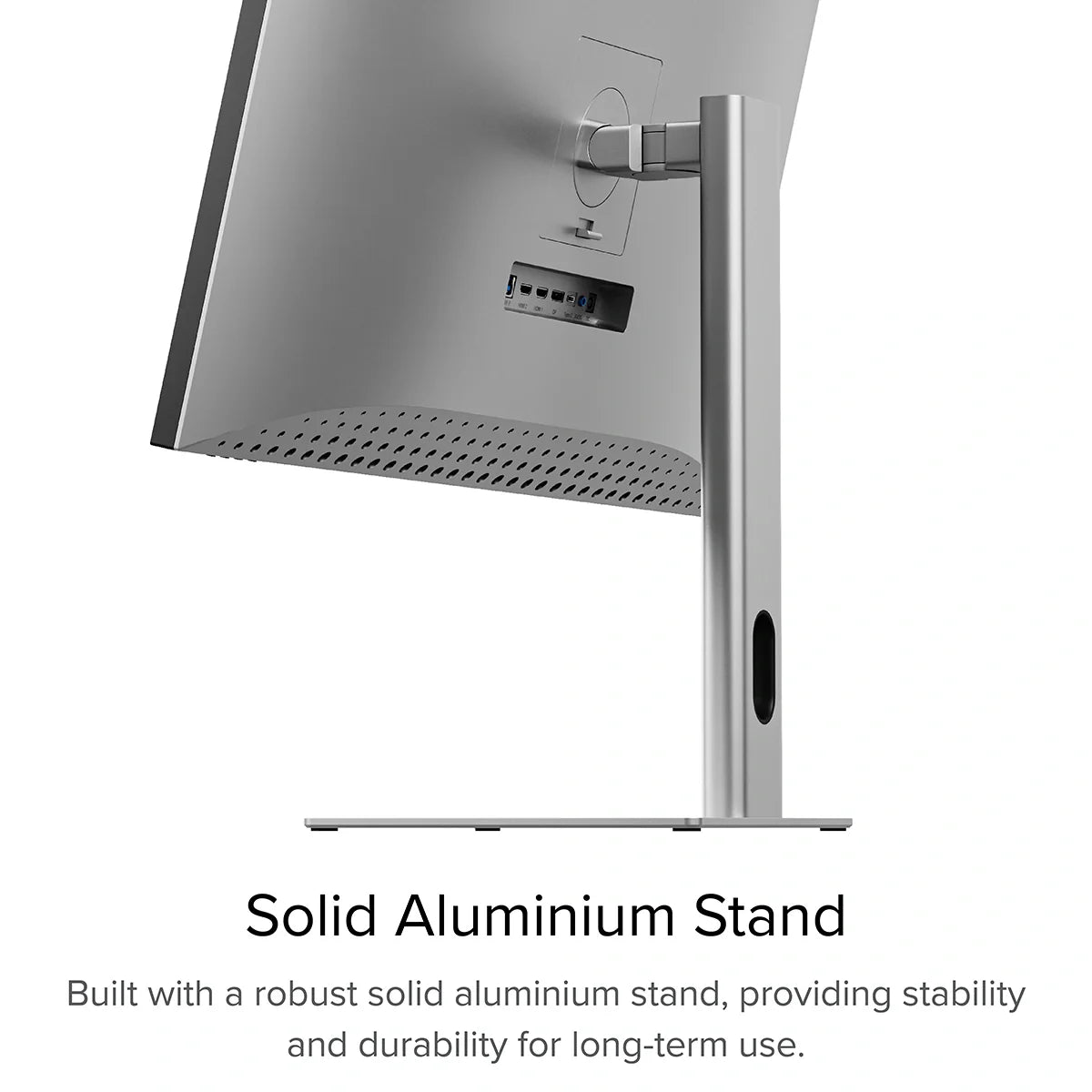
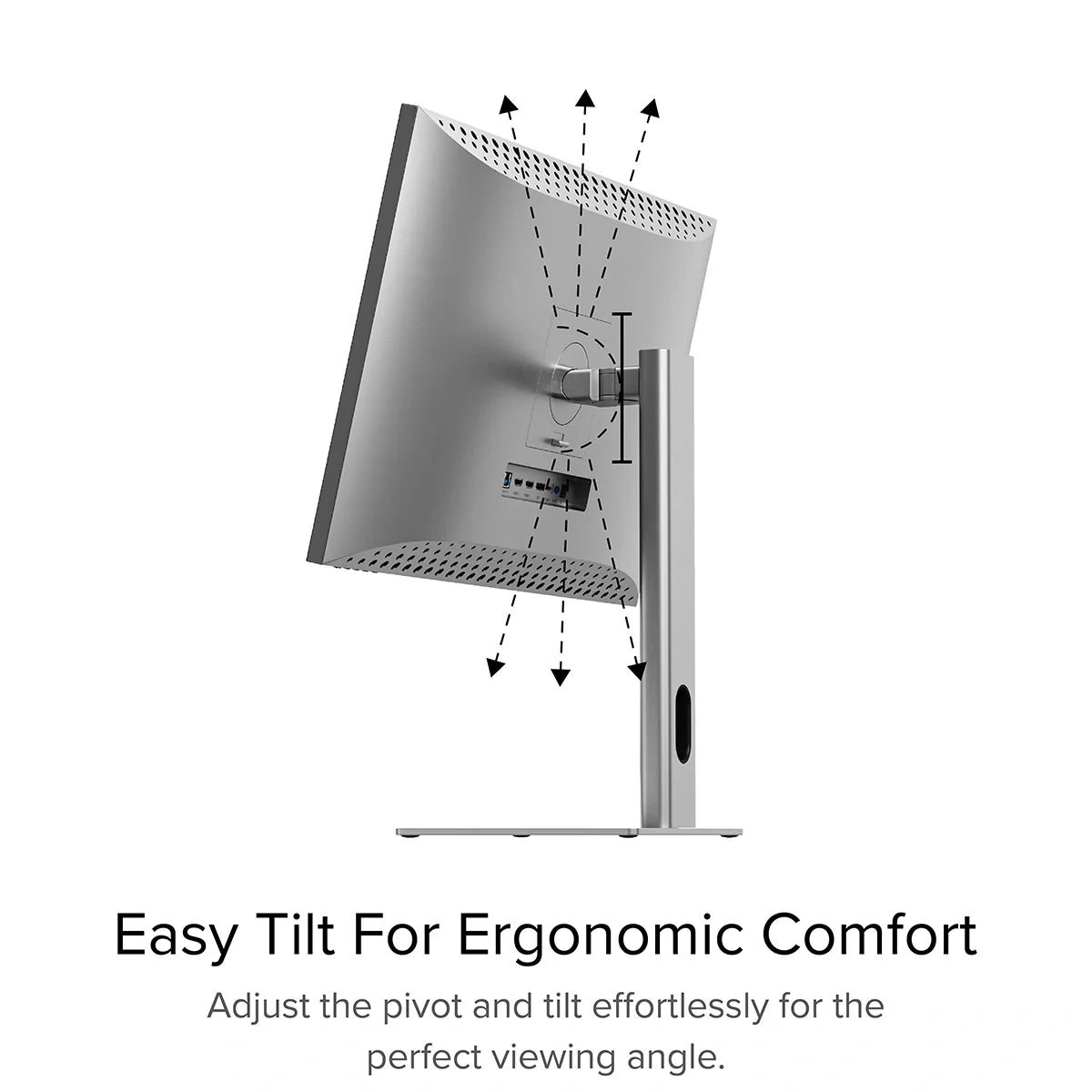
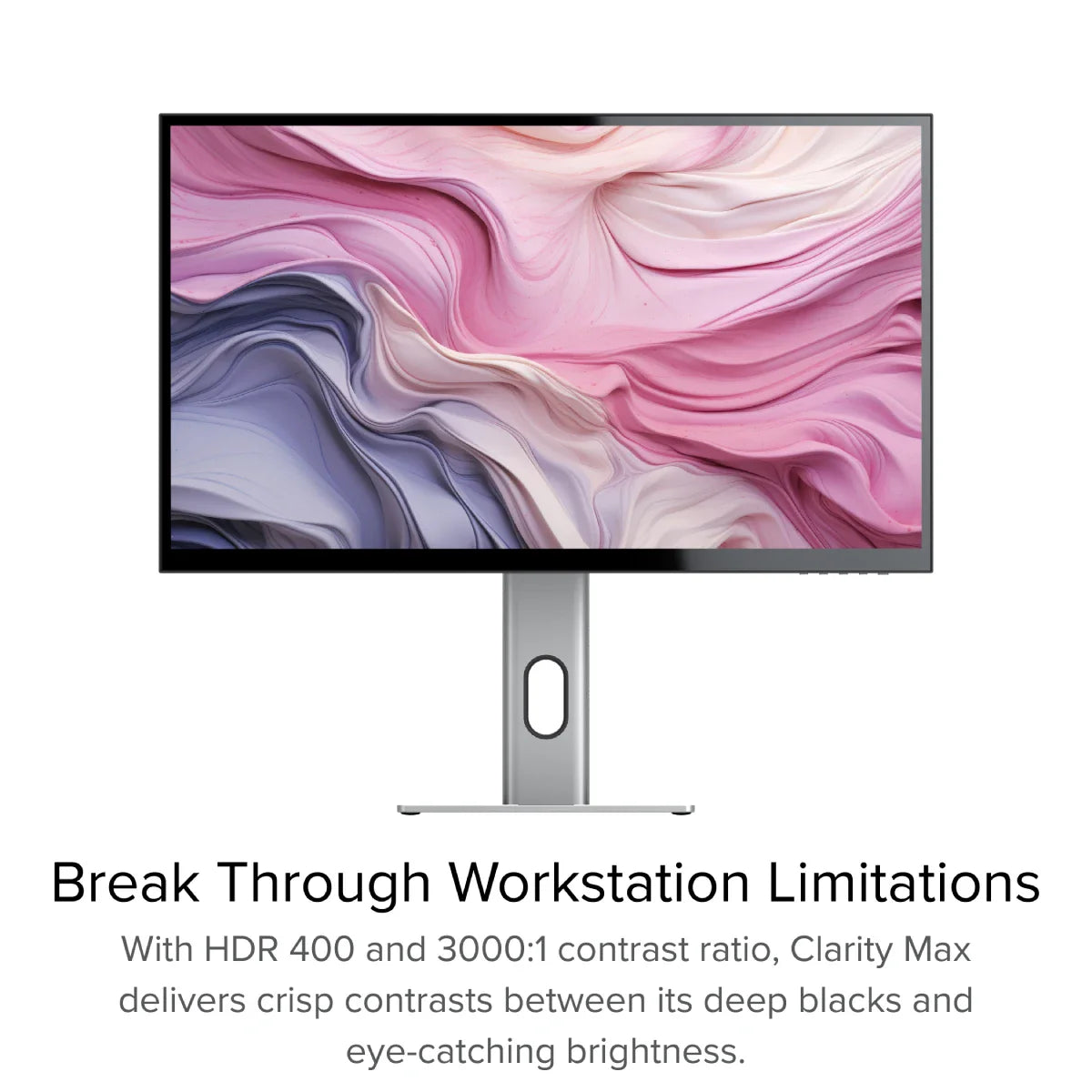
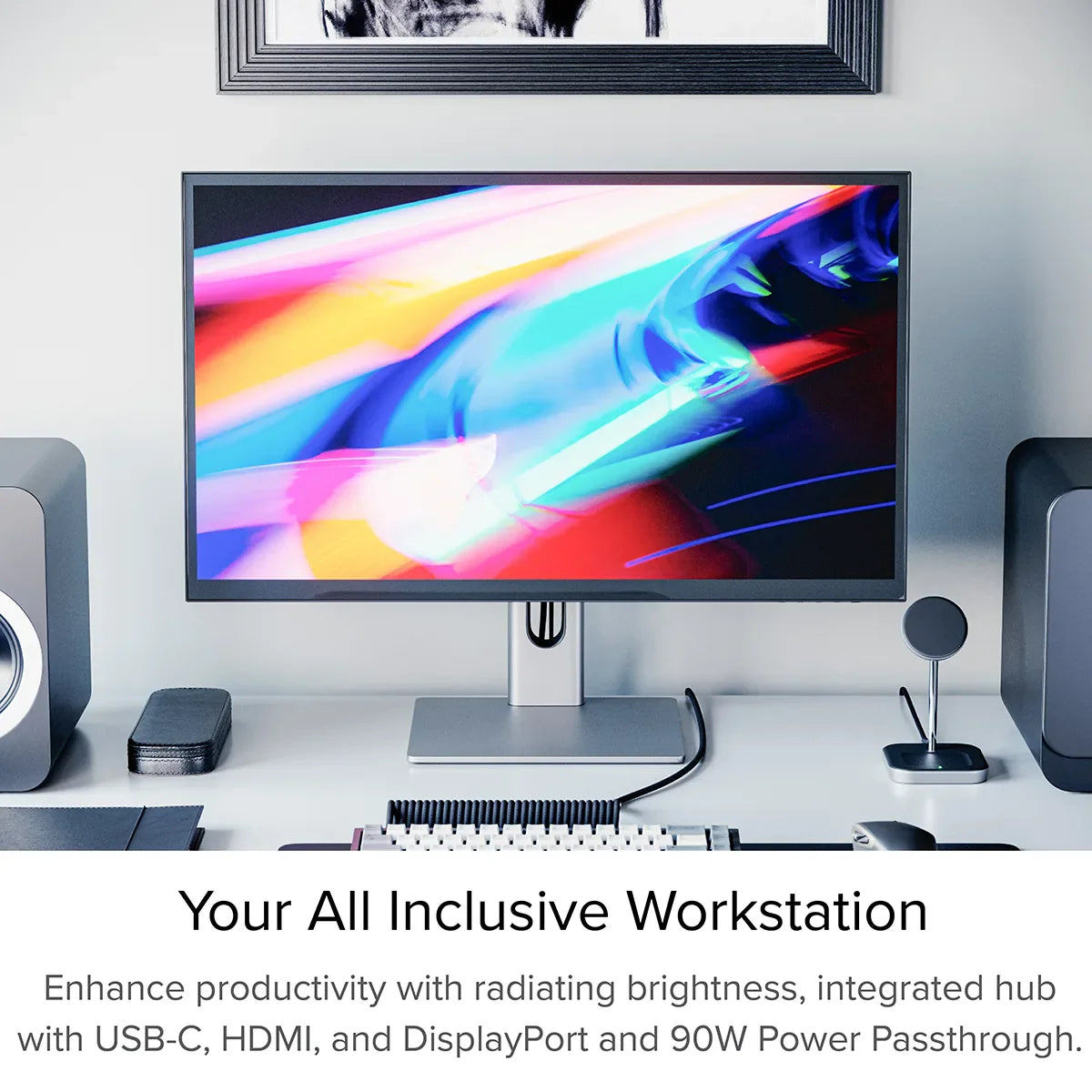
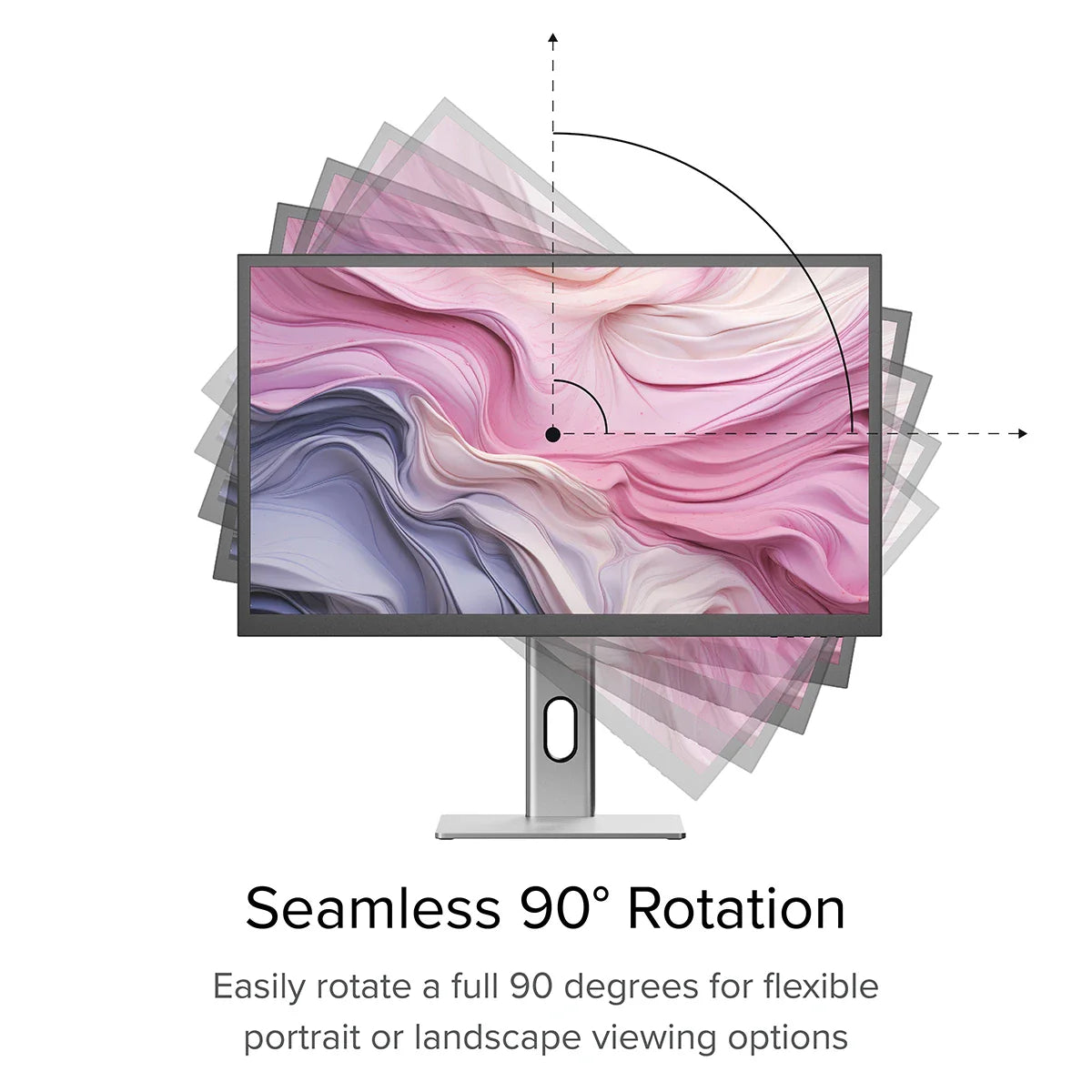
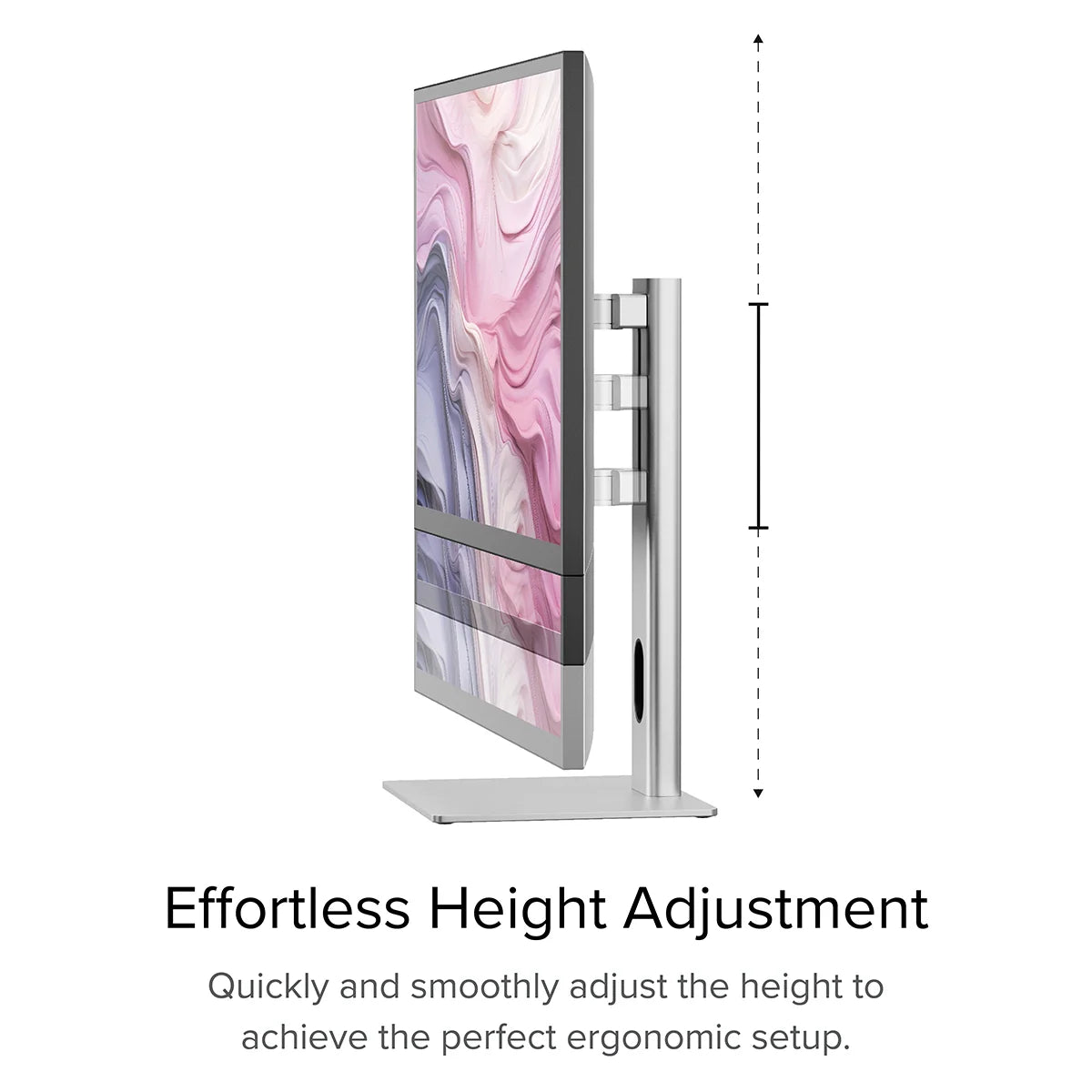
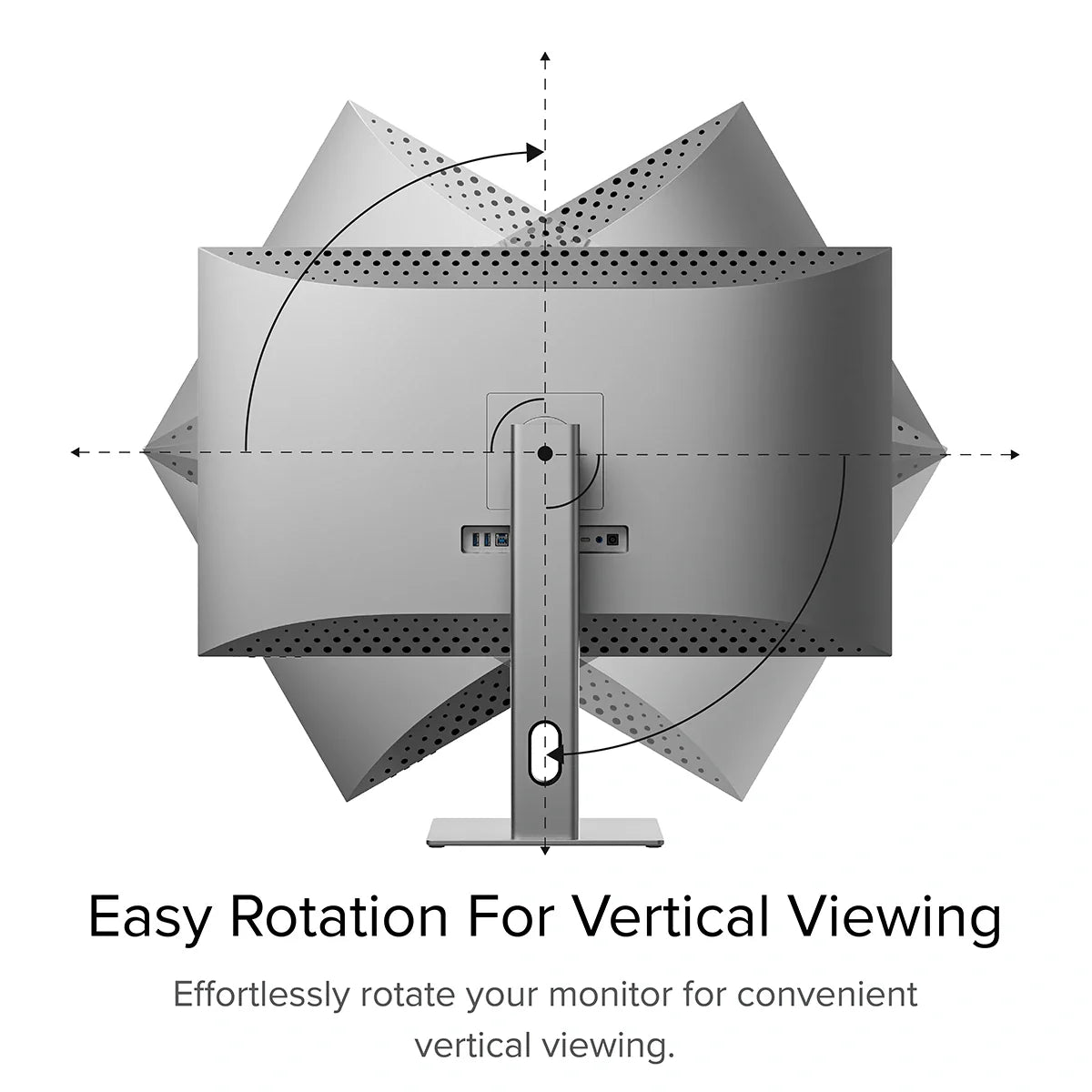
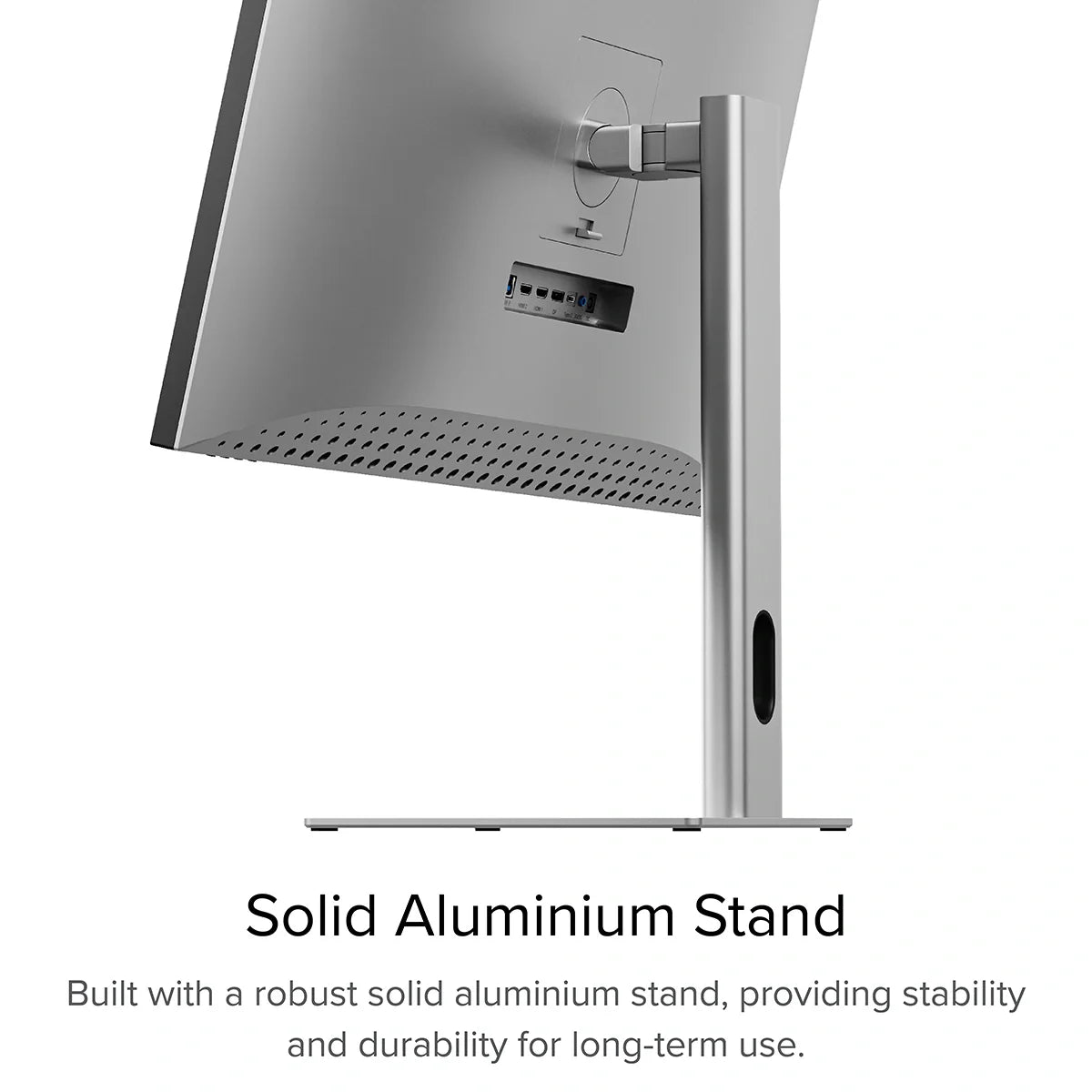
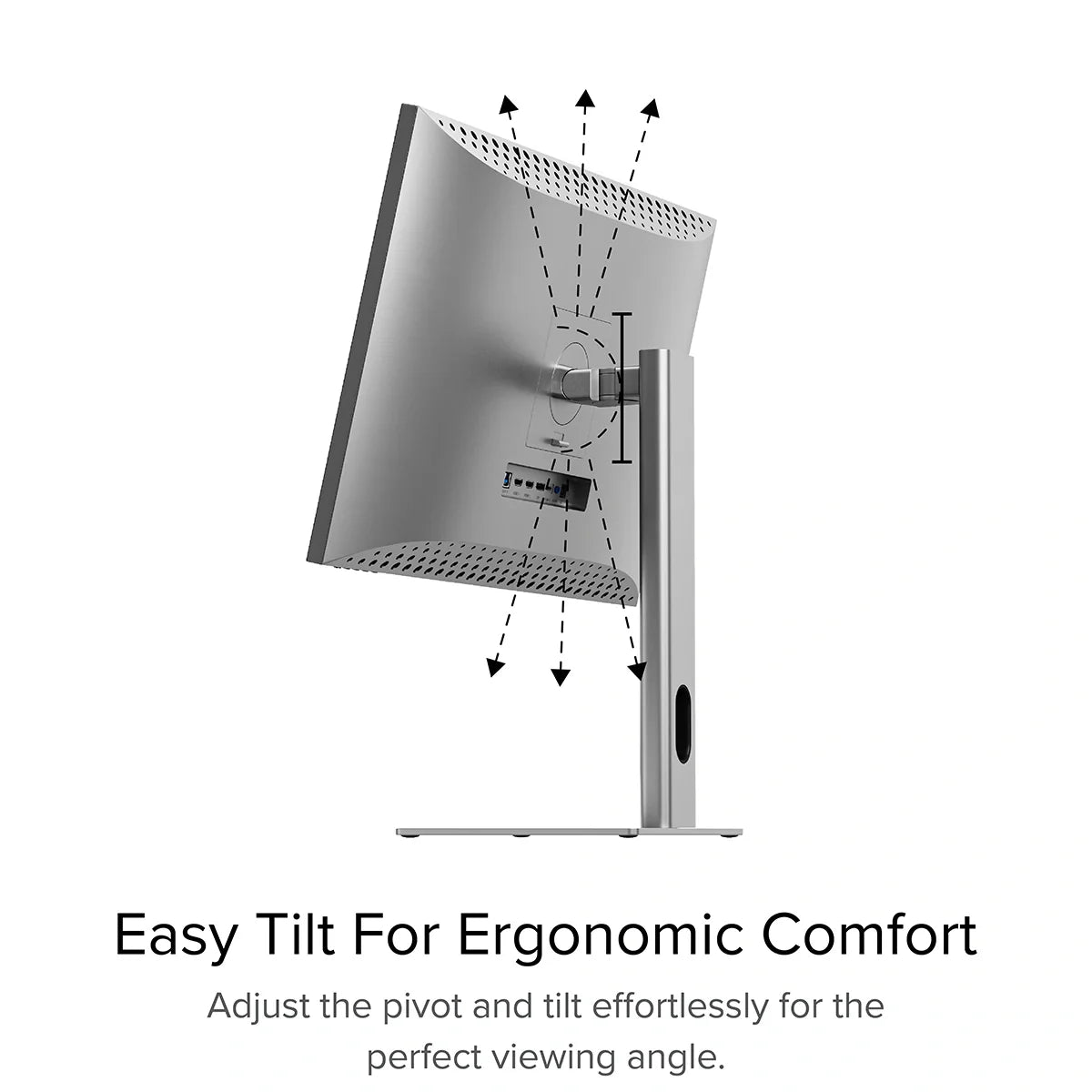
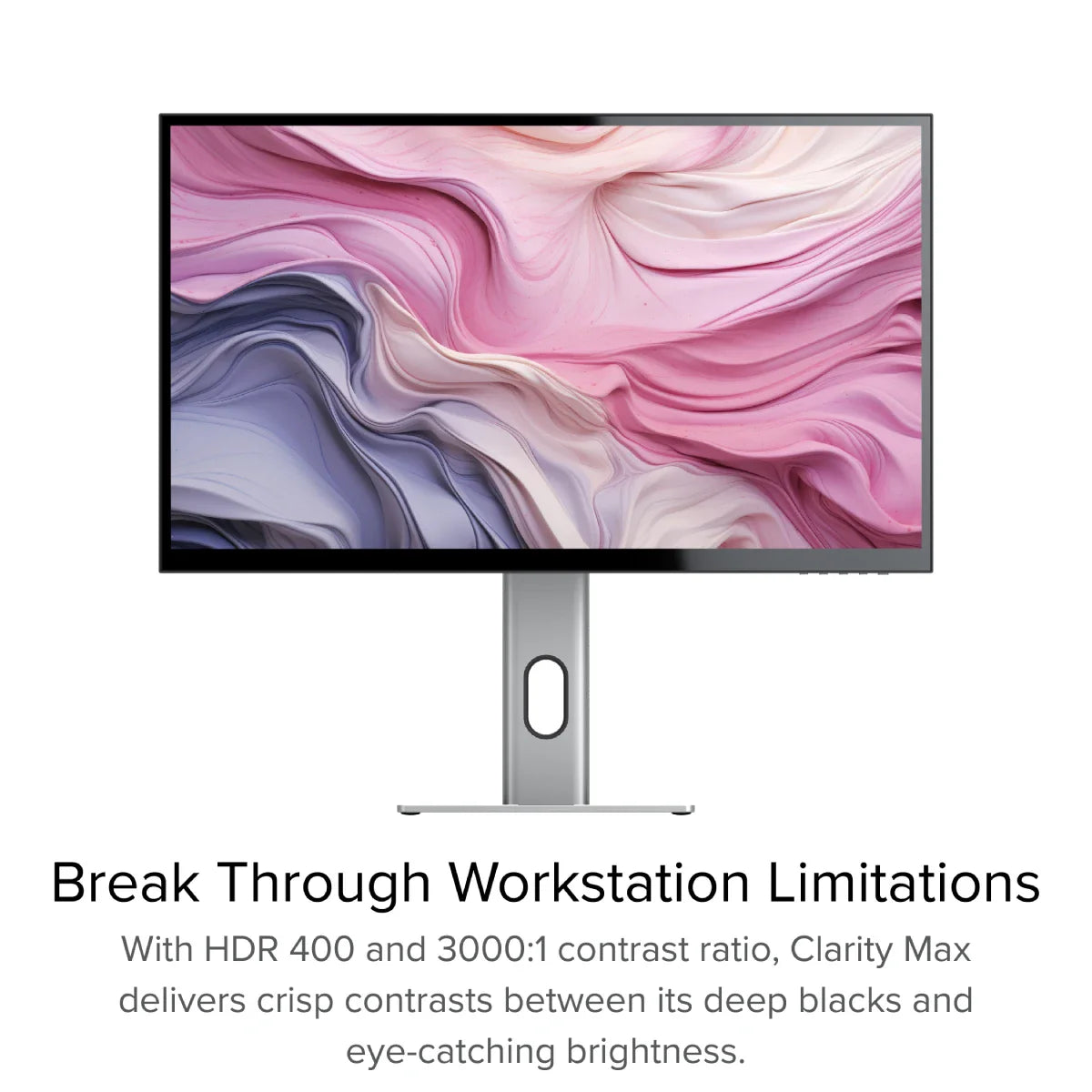
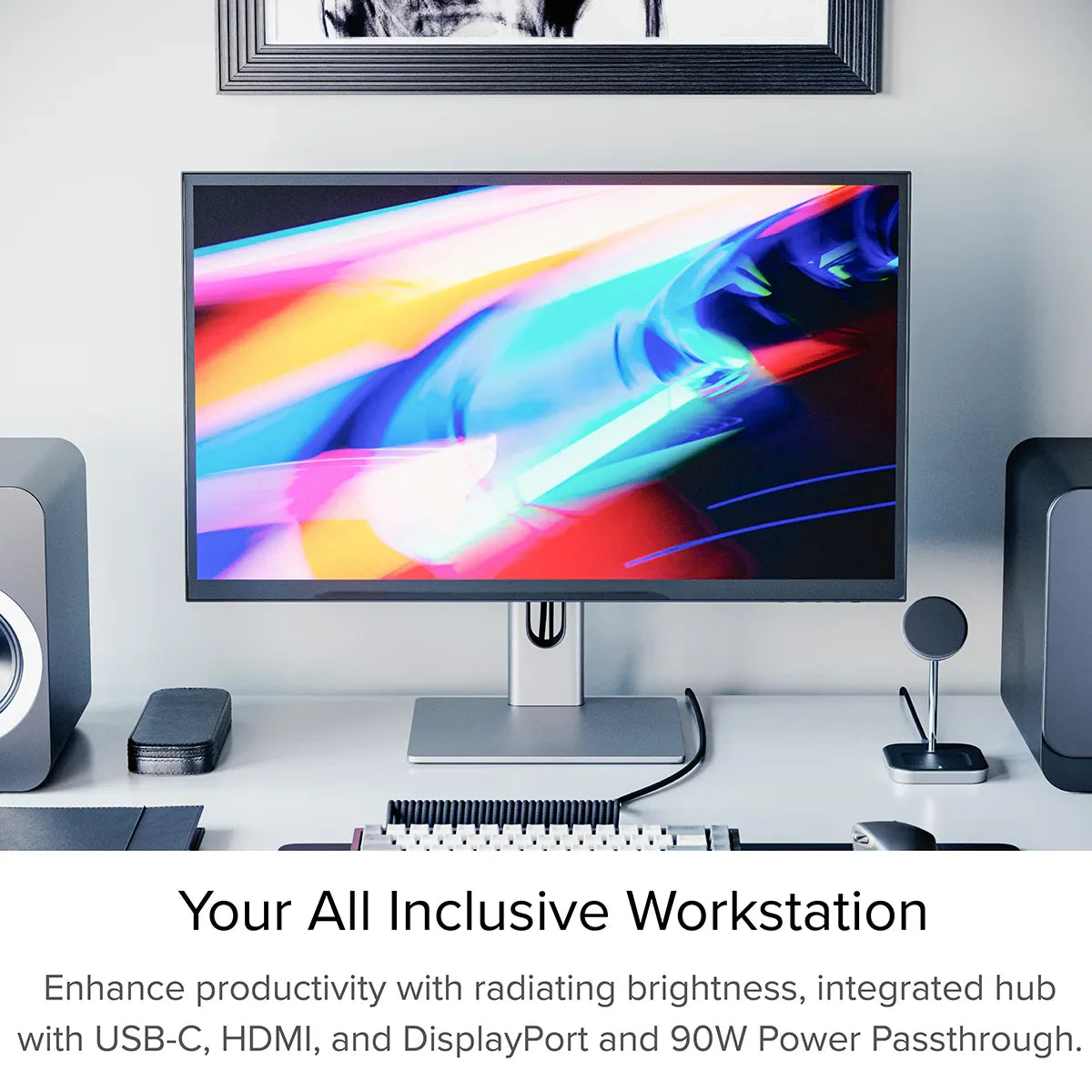
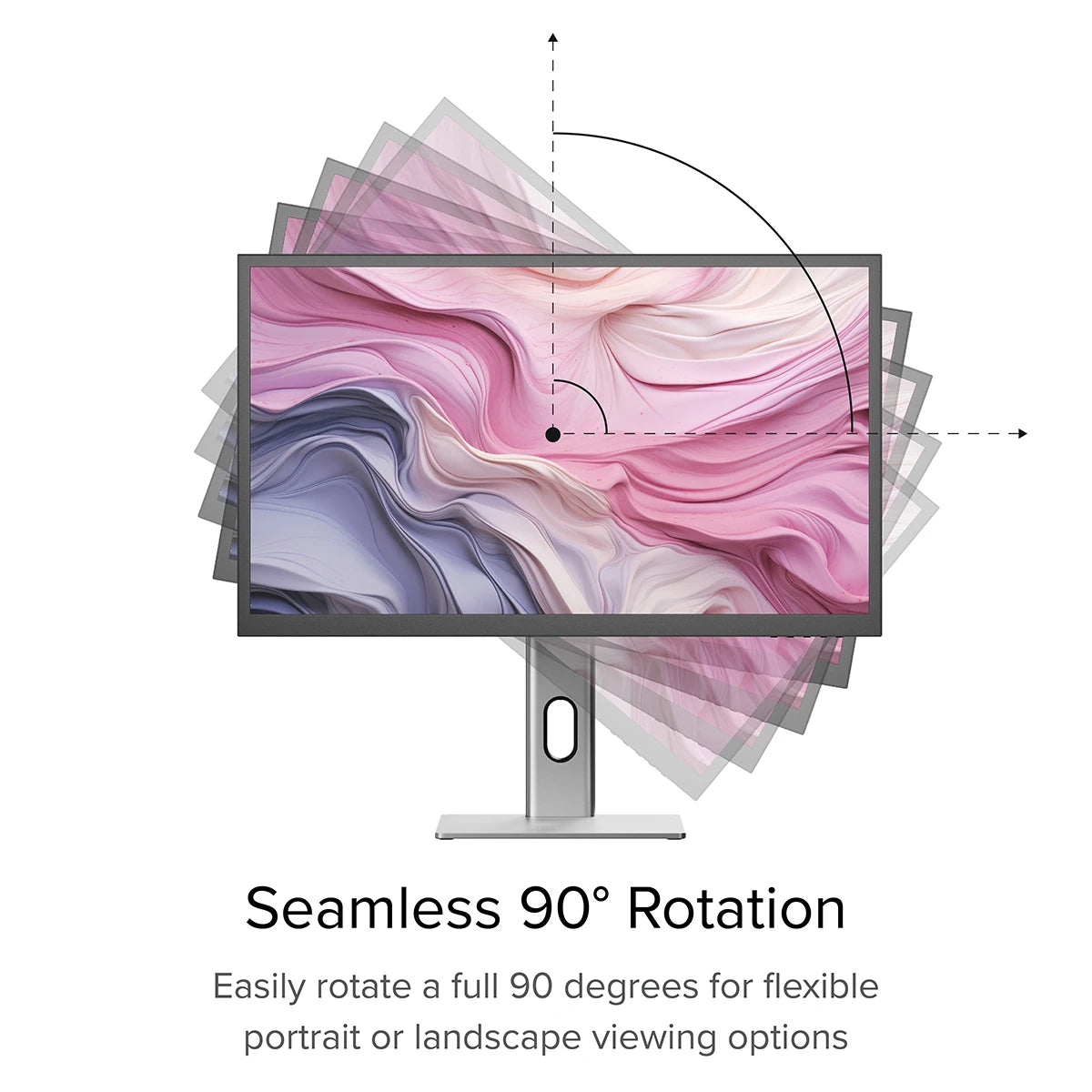
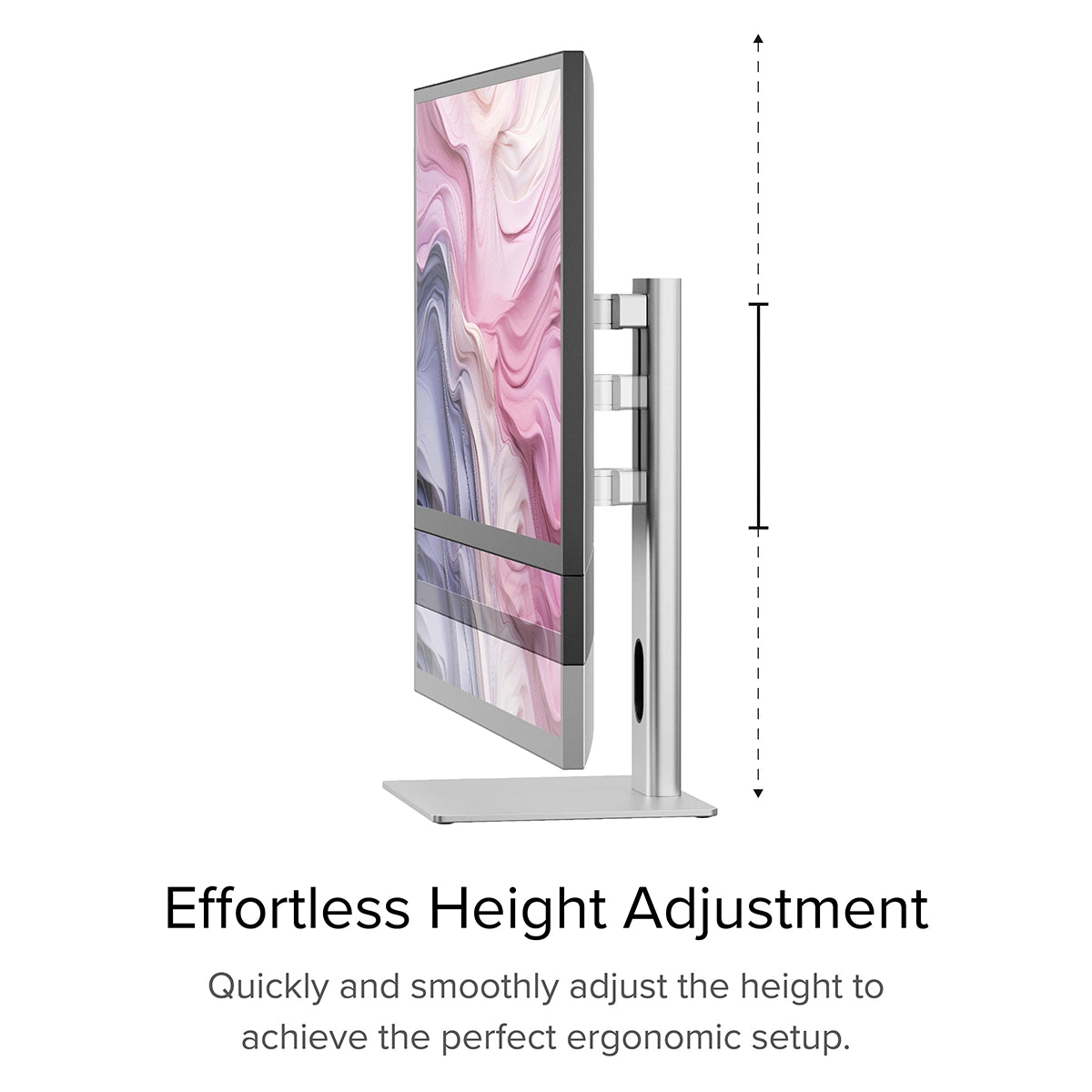
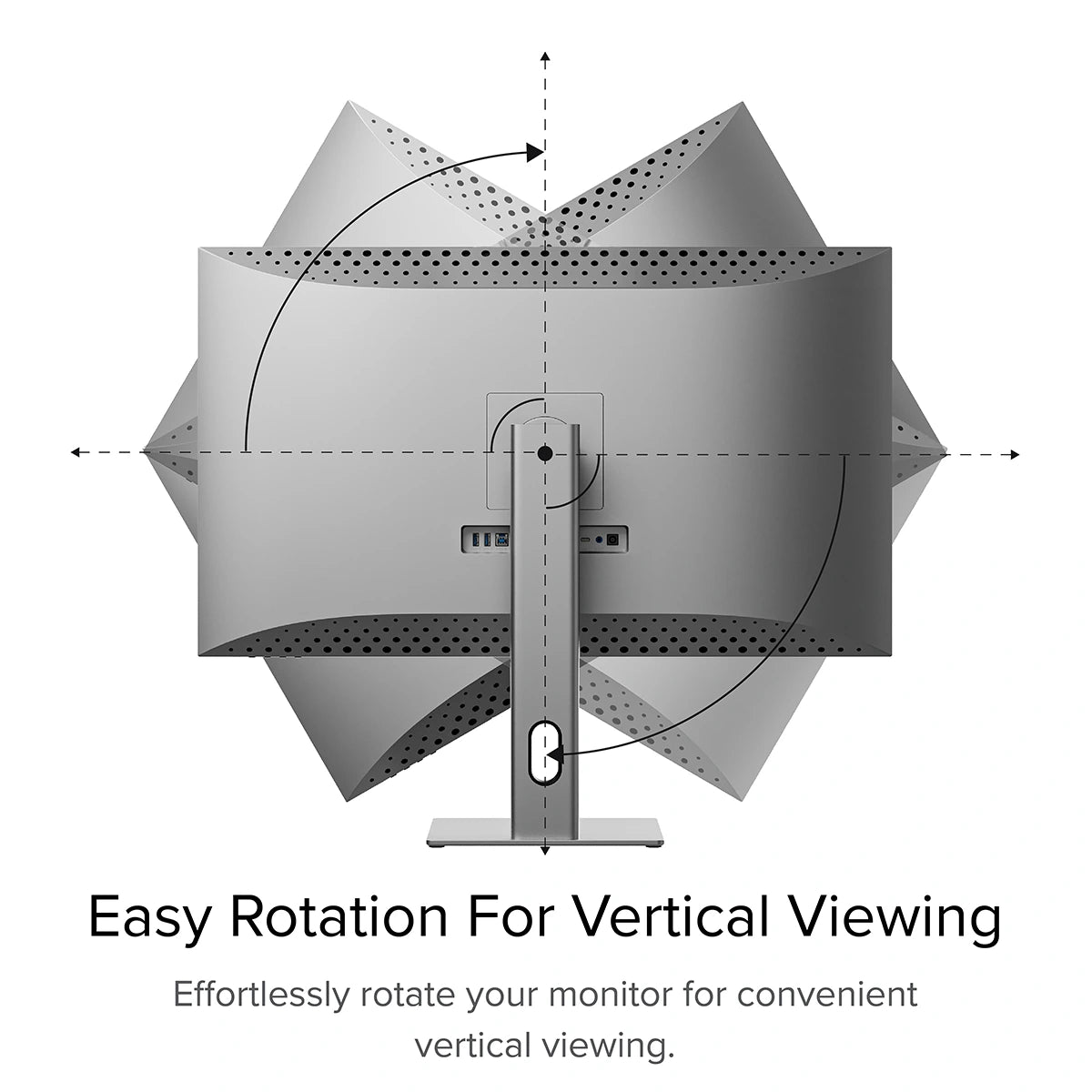

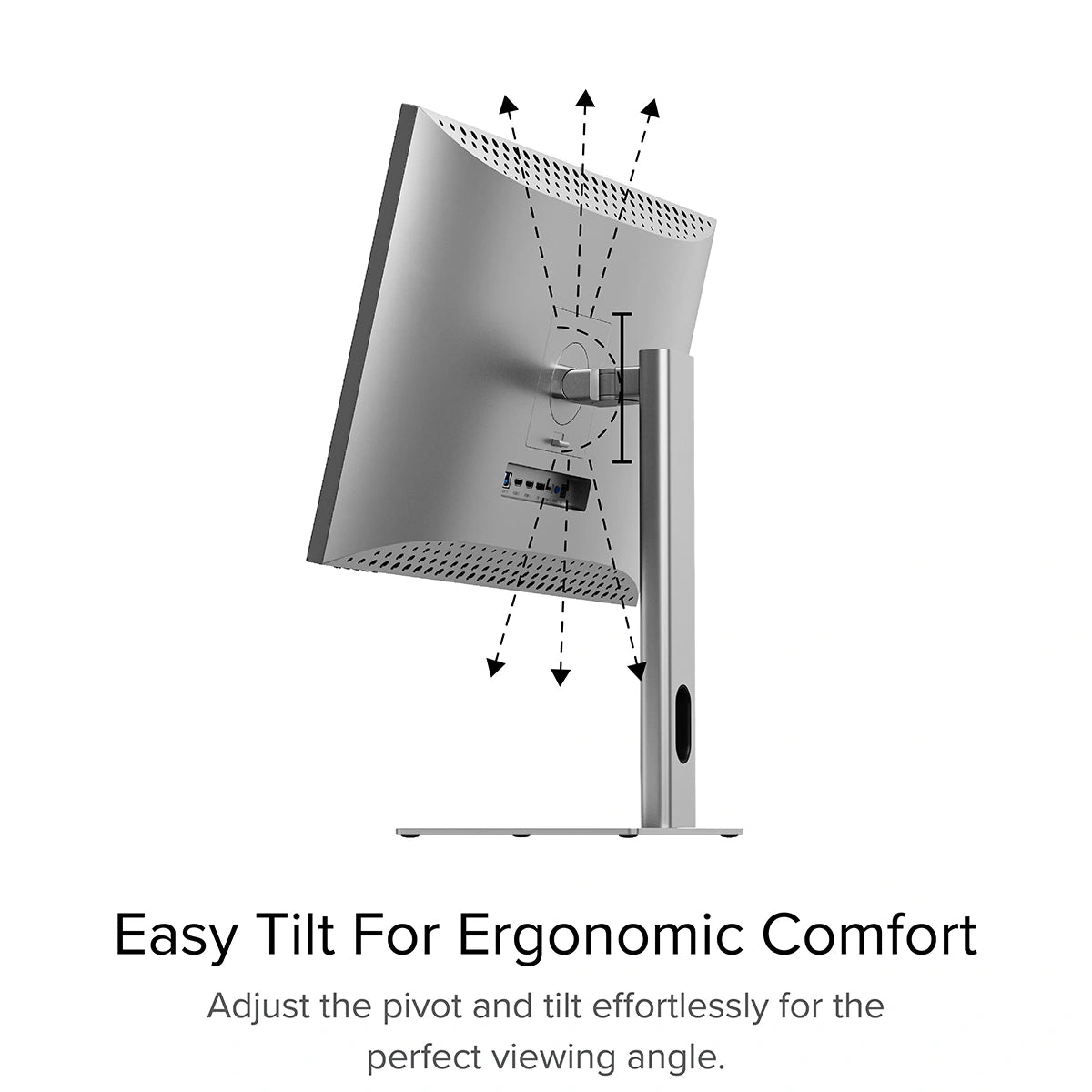
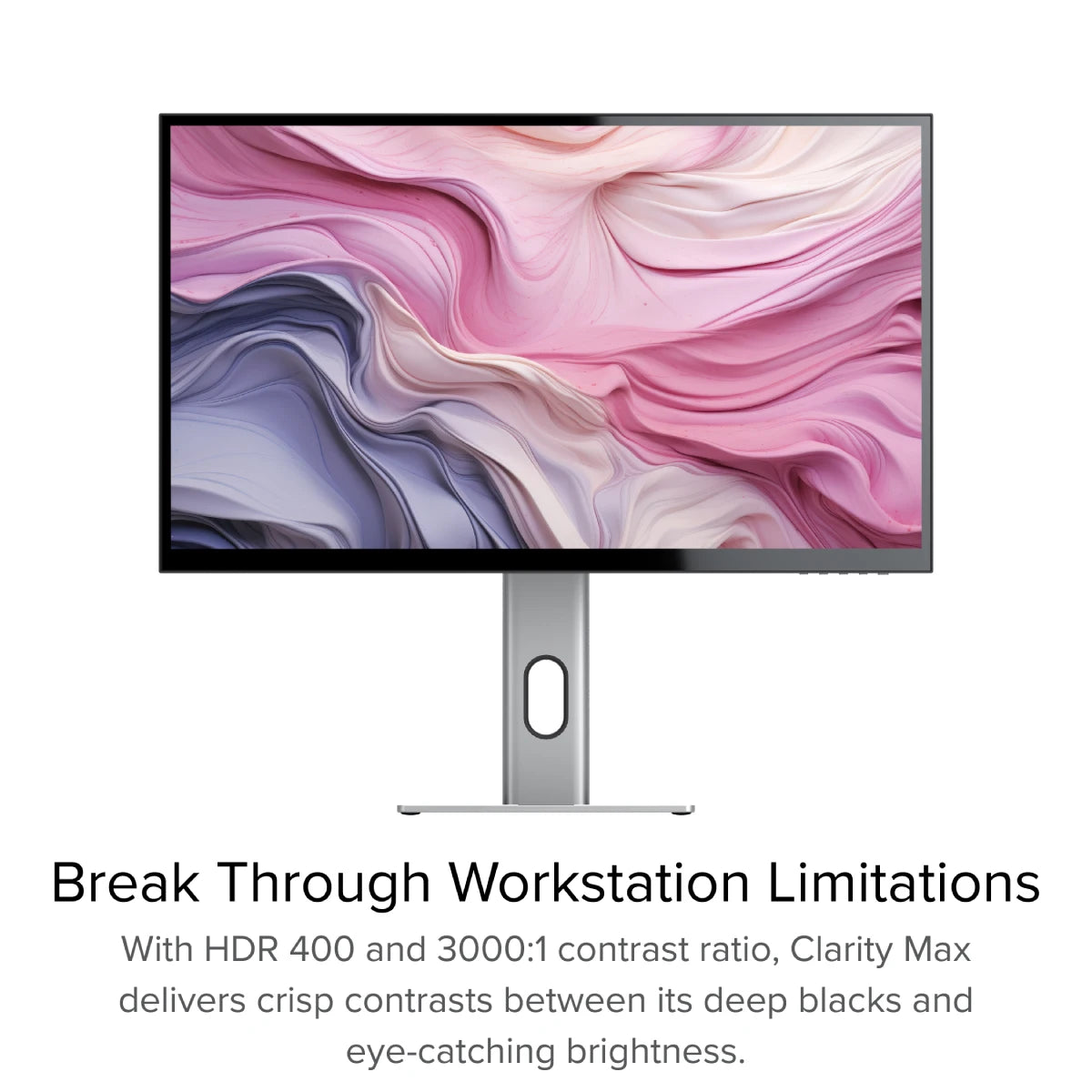
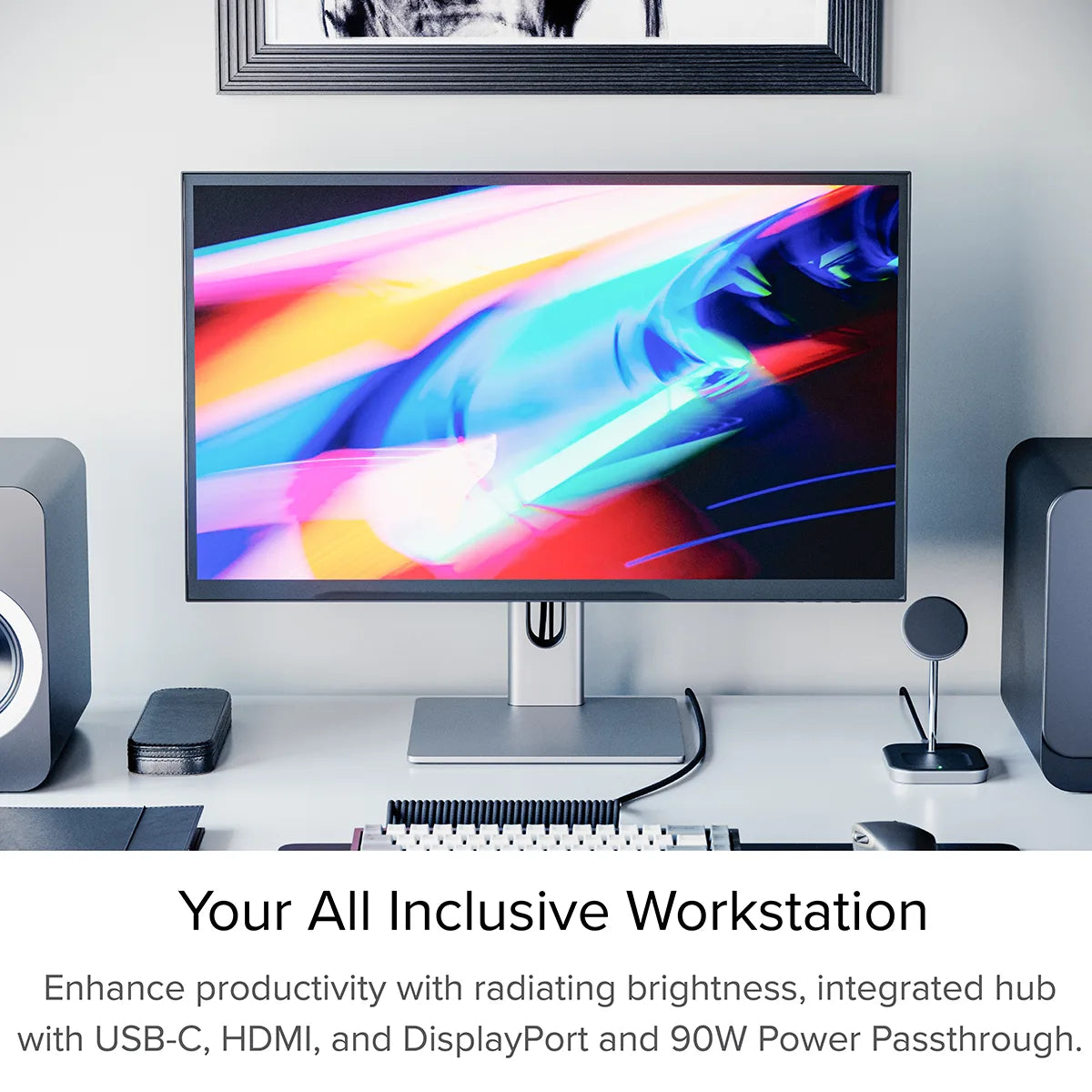
CLARITY 27" UHD 4K Monitor

"Alogic's Clarity 27-Inch 4K Monitor Is An Affordable Alternative To Apple's Studio Display."

“This 4K UHD display is an affordable alternative to Apple Studio Display - and in some ways it’s superior.”

“ For the budget-focused and those who want a good display that can move with the user’s whims, the Alogic Clarity is transparently the better option.”

“The Alogic Clarity is a stunningly brilliant, bright, and beautiful monitor that provides a studio-quality display to your Mac (or PC) but at a way lower cost than Apple’s own studio display.”
The Active Surface Stylus conveys immaculate precision, making it ideal The Clarity 27” UHD 4K Monitor delivers first-rate image quality for professionals who need to maximise their on-screen creativity and productivity. Visual creatives connected to Clarity have a palette of 1.07 billion colours to work with. The Ultra HD [60Hz] monitor also heightens picture element visibility with high-quality picture brightness [350 CD/M2]. The monitor also features a powerful Dynamic Contrast Ratio of 1000000:1, bringing to life your content’s brightest whites and darkest blacks. High-performing households and offices that count on beautifully clear displays will find everything they need in the fully immersive picture quality of Clarity.


More than just a beautiful display. Clarity is a high-performing USB-C Dock for office professionals ready to extend the capabilities of their laptops.
Connect your computer to Clarity's USB [A and C] ports to run essential desk accessories including keyboard, mouse, USB storage etc. Stay on task while Clarity charges your laptop with up to 90W power delivery.
The Active Surface Stylus conveys immaculate precision, making it ideal
Clarity provides outstanding ergonomic support, and user-friendly viewing experiences for
busy workplaces. The thin-bezel monitor’s edge-to-edge screen space gifts professionals more
expansive screen space for tasks including image design and video editing.
Easily set the adjustable monitor to meet your viewing needs too. Elevate your 27-inch
monitor’s height. Rotate the screen between landscape and portrait mode. Or freely tilt the
monitor for the most comfortable viewing angle.
Clarity also features In-Plane Switching [IPS]. IPS display panel technology enables
workplace teams to view the same screen from angles up to 178 degrees [almost completely
sideways], without diminishing image quality.
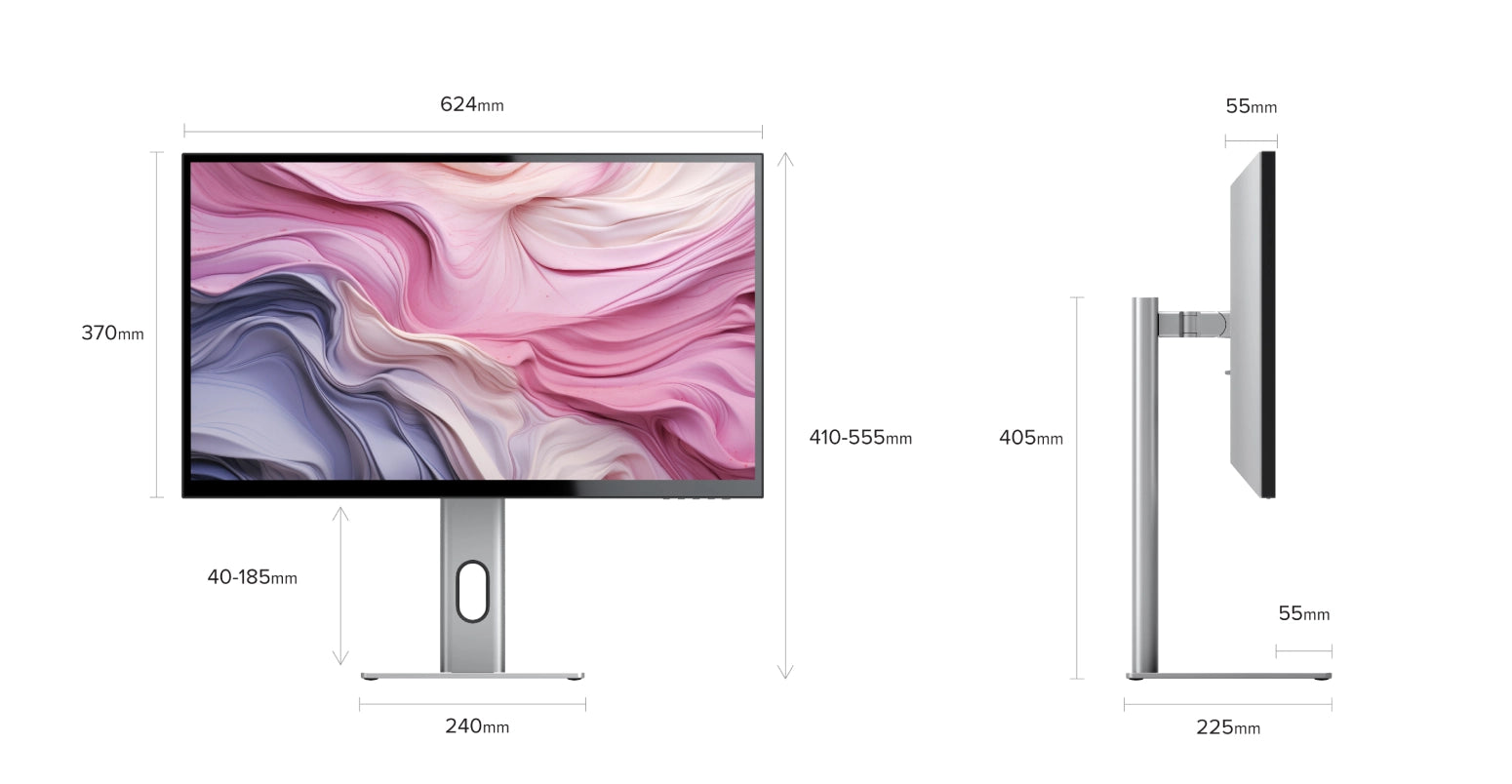

General
Connected to Clarity via either:
1. Clarity's USB-C port
2. Clarity's USB-B port
Clarity’s "Active USB" mode is set to the same USB port you've connected to your computer.
To change Clarity's "Active USB" mode, navigate to "USB Switch" in the "Other Settings" menu of Clarity's main menu.
For example: if your computer is connected to Clarity via USB-C, you would select "Type-C" in the "USB Switch" menu.
Remove the stand stem and base from their protective bags. Slot the stem onto the base and fasten via the thumb screw underneath the base.Align the two latches at the top of the stand stem with the notches in your Clarity display, with the display still in the foam housing. Gently push the rear plate into Clarity, it will click into place.Lift your monitor out of the foam, ensuring the display's weight remains supported.
Troubleshooting
1. You're connecting to Clarity with USB-C. HDR is only available when connected via HDMI or DisplayPort.
2. You're using the monitor in SRGB, Uniformity or Adobe RGB mode. Both of these video presets are designed to provide perfect colour reproduction over a limited colour gamut. HDR produces colours outside these limited gamuts and thus can't be used at the same time. You can re-enable HDR by switching back to "Standard" mode in the Professional Settings menu.
Ensure you connect the charging cable to a port on the laptop which supports charging.


 EU
EU
 USA
USA Canada
Canada UK
UK Australia
Australia New Zealand
New Zealand Japan
Japan Singapore
Singapore UAE
UAE India
India






